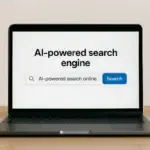Now Reading: How to Speed up your laptop in Minutes with These Pro Tips
- 01
How to Speed up your laptop in Minutes with These Pro Tips

How to Speed up your laptop in Minutes with These Pro Tips
Is your computer dragging lately? If you’re wondering how to speed up your laptop without spending a ton, then sit tight because you’re in the right place. I know how frustrating it can be when your laptop suddenly slows down for no obvious reason. One day it’s fine, the next it’s struggling to open a browser tab.
But don’t worry because I’ve helped lots of people breathe new life into their aging laptops, and I’m going to help you too. From cleaning out digital clutter to tackling noisy fans and sluggish startups, these simple ways to make your laptop faster really do work, and they work fast.
How To Speed Up Your Laptop Startup Time
Waiting for a slow laptop to boot up can be super frustrating, especially when you just want to hop on quickly and get something done. If you’ve ever caught yourself saying, “Why is my laptop so slow all of a sudden?” as you watch the loading screen spin for what feels like forever, I hear you. I’ve been there too.
The good news is that you don’t need any fancy tools or advanced tech skills to fix this. Just a few small changes here and there can make a huge difference and I’ll walk you through them step by step.
1. Disable Startup Programs
When your laptop turns on, it often tries to load a bunch of programs in the background — even ones you don’t use every day. This is one of the biggest reasons an old laptop slows down at startup.
Here’s what I do:
- Press Ctrl + Shift + Esc to open Task Manager.
- Click the Startup tab.
- Look through the list. If you see apps you don’t need right away (like Spotify, OneDrive, or Zoom), right-click and select Disable.
This doesn’t delete the programs, it just stops them from launching automatically. You can always open them manually any time you need them.
2. Update Your Operating System
This one’s easy to overlook, but keeping your system up to date helps everything run smoother, especially during startup. Updates often fix bugs and improve performance behind the scenes.
On Windows 10:
- Click the Start menu, then go to Settings > Update & Security.
- Hit Check for updates and install anything available.
It’s a simple step, but it helps a lot when you’re trying to speed up an old laptop.
3. Clean Up Your Startup Folder
There’s a hidden folder where some apps sneak in without you noticing. Here’s how to find it:
- Press Windows + R, then type shell:startup and hit Enter.
- Delete shortcuts to any programs you don’t want starting up with your laptop.
It’s a small cleanup task, but it can make a noticeable difference in how quickly your laptop boots up.
4. Restart Instead of Shutting Down
Quick tip: Instead of shutting down your laptop every time, try restarting it at least once every few days. Restarting clears out temporary memory (RAM), and that alone can speed things up.
These are just a few simple ways to make your laptop faster right from the start with no tools or downloads required. And if you’re still stuck wondering how to clean up your laptop to run faster, don’t worry because we’ll tackle that in the next paragraphs.
Let’s move on to how to boost your laptop’s speed without installing any new software.
Speed Up Your Laptop Without Software Install
Sometimes you just want results without having to download new apps, run scans, or figure out which tool is safe. I totally get that. So let me show you a few of my favorite ways to speed up your laptop without installing anything. These tips are simple, fast, and honestly… kind of satisfying.
1. Clear Out Background Apps
You know how sometimes too many tabs open in your brain can slow you down? Your laptop feels the same way. A bunch of background apps can eat up memory (RAM) and slow everything down.
Here’s what I do:
- Hit Ctrl + Shift + Esc to open Task Manager.
- Click the Processes tab.
- Look for anything that’s using a lot of memory or CPU but isn’t essential, then right-click and hit End task.
Don’t end anything labeled “Windows” or “System” but things like browsers, music players, or update helpers can usually be closed safely.
2. Adjust Visual Effects for Performance
By default, Windows tries to make everything look slick with animations and shadows. That’s nice… but if you’re trying to get better speed, I’d say go for performance over polish.
Here’s how:
- Press the Windows key and type Performance, then click “Adjust the appearance and performance of Windows.”
- Select “Adjust for best performance”, then click Apply.
This will strip out all the fancy animations and make your system feel snappier, especially on older laptops.
3. Reduce Your Browser Load
Let’s talk browsers for a sec. Chrome, Edge, Firefox and whatever you use can be a big reason why your laptop is so slow all of a sudden.
Here’s how I keep mine under control:
- Limit how many tabs you keep open at once.
- Close unused extensions or add-ons.
- Clear your browser cache once in a while.
It sounds small, but it can seriously boost performance.
4. Change Power Settings
If your laptop is set to “Power saver,” it might be running slow on purpose to conserve energy. That’s great for battery life, but not so much for speed.
Try this:
- Go to Control Panel > Power Options.
- Switch to “High Performance” or “Balanced”.
This tweak helps your system use its full power, which is especially useful when trying to speed up your laptop hardware.
You can see that these are simple ways to make your laptop faster that don’t require any downloads or installs. Just good old-fashioned tweaking. And if you’re still wondering how to clean up your laptop to run faster, that’s exactly what we want to discuss next. Let’s dive into some easy hard drive cleanup tips!
Best Way To Speed Up Your Laptop Fan Noise
You know that loud, whirring sound your laptop sometimes makes — like it’s about to take off into space? Yeah, that’s fan noise. It’s not just annoying; it’s often a sign that your laptop is working too hard or getting too hot. And when it’s overheating, it slows down. So, if you’re trying to speed up your laptop, managing that fan noise is actually a big deal.
Let me show you a few easy fixes that can quiet things down and boost performance at the same time.
1. Keep Your Laptop Vents Clean
Dust is the enemy here. Over time, it builds up inside your laptop and clogs the vents, making your fan spin like crazy to keep things cool.
Here’s what I do:
- Power off your laptop completely.
- Use a can of compressed air to gently blow into the air vents (usually on the sides or bottom).
- Make short bursts but don’t hold the can upside down.
Even if you’ve never opened your laptop before, this step is safe and super effective. And if you’ve been wondering why is my laptop so slow all of a sudden, this kind of buildup might be the answer.
2. Elevate Your Laptop
Laptops weren’t really meant to sit flat on a bed, blanket, or your lap for long. That blocks airflow and traps heat. When I work from the couch or bed, I always use a laptop stand, cooling pad, or even just prop the back up with a book.
It helps the fan breathe and cool the system faster. This is a quick win if you want simple ways to make your laptop faster without spending much.
3. Close Power-Hungry Programs
If your fan kicks in the moment you open a game or even a bunch of browser tabs, your CPU’s probably overloaded. Head to Task Manager (Ctrl + Shift + Esc), check what’s using the most resources, and shut down anything unnecessary. This gives your system some breathing room and can speed up your laptop noticeably.
4. Change Power Settings
Here’s another trick: switch to Balanced mode instead of High Performance. It helps your system cool down without sacrificing much speed, especially during lighter tasks.
Loud fans and slow performance often go hand in hand. But with a few tweaks and maybe a little dusting, you can make a big difference. And if your laptop’s fan is still spinning like crazy, don’t worry because next, I’ll show you how to get better speed and smoother gameplay, especially if you use your laptop for gaming.
How To Speed Up Your Laptop For Gaming Performance
Gaming on a laptop can be amazing until your system starts lagging, freezing, or making your character run in slow motion. If you’ve ever yelled at your screen mid-game (no judgment, I’ve done it too), then you know how frustrating it is. The thing is, you can speed up your laptop enough to handle gaming better, even if it’s not built like a high-end gaming rig. Let me walk you through some tips that actually work.
1. Turn Off Background Apps Before You Launch a Game
Before I jump into a game, I always make sure nothing extra is running in the background. Apps like Discord, Chrome, Spotify and the rest might not seem like a big deal, but they quietly eat up your RAM and CPU.
Here’s what I do:
- Open Task Manager (Ctrl + Shift + Esc).
- Go to the Processes tab.
- End any tasks you don’t need while gaming.
This alone can make your games load faster and run smoother.
2. Update Your Graphics Drivers
Outdated graphics drivers are one of the biggest reasons why your laptop is so slow all of a sudden when gaming. Keeping them updated can give you a nice performance boost.
If you’re using Intel, AMD, or NVIDIA graphics, visit their official site to download the latest drivers. It only takes a few minutes and doesn’t cost a thing.
3. Switch to Game Mode
Windows 10 has a built-in Game Mode, and if you haven’t turned it on yet, you’re missing out.
To enable it:
- Press the Windows key, type Game Mode, and open the settings.
- Toggle Game Mode to “On.”
This tells Windows to optimize performance when you’re gaming by disabling unnecessary background tasks and focusing your system on the game.
4. Adjust Your Graphics Settings In-Game
I get it, we all want those ultra-high graphics. But if your laptop starts lagging, it’s okay to dial things down a bit. Lowering settings like shadows, textures, or resolution can help speed up your laptop and make the experience much more playable.
Look for a “Performance” or “Low” preset in your game’s settings to start.
Even if your laptop’s not built for gaming, these are simple ways to make your laptop faster so you can enjoy your games with fewer hiccups. And if you’re still asking yourself how to clean up your laptop to run faster, that’s a good next step. But first, let’s quickly go over how to make all these fixes work best if you’re using Windows 10 — the most common system out there.
Speed Up Your Laptop on Windows 10 in Minutes
If you’re using Windows 10 (and most of us are), there are some built-in tricks you can use to make your system feel brand new or at least a lot faster. Whether your laptop just started acting up or it’s been crawling for a while, I’ll walk you through some simple ways to make your laptop faster in just a few minutes. No tech degree required.
And yes, these tips are perfect if you’re trying to speed up an old laptop without spending a dime.
1. Run Storage Sense
Windows 10 has a feature called Storage Sense that automatically clears out junk files, like temporary data, old updates, and system clutter.
Here’s what I do:
- Open Settings > System > Storage.
- Toggle Storage Sense to “On.”
- Click on Configure Storage Sense or run it now, and choose Run Storage Sense now.
It’ll do a fast sweep and free up space which helps if you’re wondering how to clean up your laptop to run faster.
2. Use the Troubleshooter
Windows actually has a built-in troubleshooter for performance issues, and hardly anyone uses it but it can be surprisingly helpful.
Try this:
- Press the Windows key, type Troubleshoot, and open the Troubleshoot settings.
- Scroll down and click Additional troubleshooters.
- Run the System Maintenance and Performance troubleshooters.
These tools check for little problems that could be slowing things down behind the scenes.
3. Disable Visual Effects (Yes, Again)
I mentioned this earlier, but it’s especially important in Windows 10. All those smooth animations look nice but if your system is dragging, they’re not worth it.
Do this:
- Type Performance into the Start menu.
- Click “Adjust the appearance and performance of Windows.”
- Select “Adjust for best performance”, then click Apply.
You’ll see fewer animations, but your laptop will respond quicker, which is a win if you’re trying to speed up your laptop performance.
4. Restart Regularly
I know, I know — it’s tempting to just close the lid or keep your laptop in sleep mode for days. But a simple restart can clear out memory, reset system processes, and help your laptop run smoother.
If you’re thinking, “Why is my laptop so slow all of a sudden?”, try a full restart before anything else.
Windows 10 gives you plenty of tools so you just need to know where to find them. And now that you’ve got the basics down, you’re already ahead of the curve.
Extra Tips to Speed Up an Old Laptop
Even after all the steps we’ve covered, you might still be wondering, “What else can I do to really speed up my old laptop?” I’ve got you covered. Sometimes, it’s the small, often overlooked changes that make a big difference.
1. Keep Your Desktop Clean
Your desktop isn’t just for shortcuts — if it’s cluttered with dozens of files and icons, it can actually slow your startup time. I try to keep mine limited to just a few essentials. Store files in folders instead, and you’ll notice a smoother boot and quicker performance.
2. Restart Your Laptop Weekly
You’d be surprised how many people never restart their laptop. Just putting it to sleep doesn’t clear up memory or stop background processes. If your system feels sluggish, a restart once or twice a week can fix a lot.
3. Turn Off Windows Tips and Notifications
Windows 10 loves giving you “helpful” suggestions but they use up system resources in the background.
Here’s how to turn them off:
- Go to Settings > System > Notifications & actions.
- Uncheck “Get tips, tricks, and suggestions…”
It’s one of those simple ways to make your laptop faster that feels like a hidden gem.
If you’ve made it this far, then you’ve taken a bunch of real steps to figure out how to clean up your laptop to run faster and more efficiently. Up next, I’ll answer a few quick questions I hear all the time because chances are, you might be wondering about the same things.
Quick FAQ to Speed Up an Old Laptop
I’m honestly so glad you stuck with me through this guide. If your laptop was dragging when we started, I hope it’s already feeling snappier. From cleaning up the hard drive to tweaking Windows 10 settings, every tip we’ve covered today is something I’ve personally used to speed up an old laptop and I know they can make a real difference.
But before we wrap up, let me quickly answer a few questions I hear all the time. You might be wondering the same things.
FAQ: Common Questions About Laptop Speed
Q: Why is my laptop so slow all of a sudden?
There’s usually more than one reason. It could be a full hard drive, too many background apps, overheating, or even an outdated system. That’s why this guide tackles all the little things that add up to a slow system.
Q: What’s the easiest way to clean up my laptop to run faster?
Start with built-in tools like Disk Cleanup and Storage Sense. Then uninstall programs you don’t use and empty the Recycle Bin. Those are simple ways to make your laptop faster without downloading anything extra.
Q: Should I use third-party software to clean or boost speed?
You don’t have to. Everything I shared in this article works without adding new software. That said, if you’re comfortable using trusted tools (like CCleaner), they can help but just be cautious and avoid sketchy apps.
Q: How often should I do these cleanups?
Every few weeks is ideal. Make it a habit, like digital spring cleaning. It’ll keep your system running smoother longer.
So, what’s next? Now that you know how to clean up your laptop to run faster, go ahead and put one or two of these tips into action today. You don’t have to do everything at once, even small steps make a difference.
If this guide helped you, feel free to bookmark it or share it with someone else who’s tired of dealing with a sluggish laptop. And if you ever need more friendly tech tips, you know where to find me – techiescape.com.
Let’s keep your tech working for you, not the other way around.